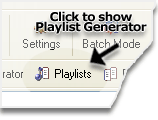
Figure 2. Use Playlist Generator to create M3U playlist
![[an error occurred while processing this directive]](http://www.assistanttools.com/images/logo.jpg) |
![[an error occurred while processing this directive]](http://www.assistanttools.com/images/top.jpg) |
How can I create M3U playlist with my MP3 files?Home > How to use tips > How can I create M3U playlist with my MP3 files?
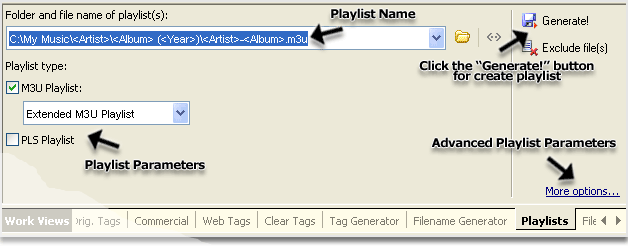 Figure 1. Use M3U playlist generator
Attention
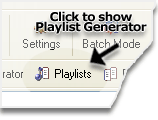 Figure 2. Use Playlist Generator to create M3U playlist More info about Mp3 Tag Assistant Professional See also
© November 29, 2005 by AssistantTools.com. All rights reserved. |
 | |||||||||||||||||||||||||||||||
| Home| Products| How to use tips| Downloads| Purchase| Support| Press| Articles| News feed| About Us| Our Partners |  |
|||||
|
||||||