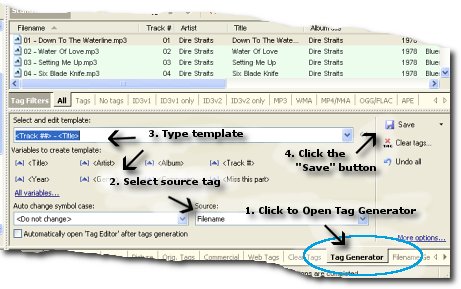|
How can I generate tag from other tag?
Home > How to use tips > How can I generate tag from other tag?
Mp3 Tag Assistant Professional have special feature "Tag to Tag Generator". You can copy the some parts from one tag to other tags.
For example, you can copy "Dire Straits" to tag "Artist" and "Down To The Waterline" to "Title" if tag "Comment" = "Dire Straits (Down To The Waterline)". Using template "<Artist> (<Title>)" for it.
- Run Mp3 Tag Assistant Professional and add your audio files to the Selection List. Read more...
- Click on the tab "Tag Generator" or click the "Tag Generator" button on the toolbar for open "Tag Generator" (see Figure 1).
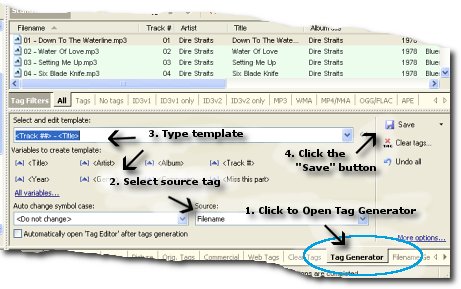 Figure 1. Generate tags from other tag Figure 1. Generate tags from other tag- Select source tag.
- Type template. E.g. "<Artist>-<Title>". You can use all audio tags on template. Read more about templates. View full Templates list.
- Click the "Save" button for tag generation.
Hint: you can type the different templates for different audio files and generate all tags at once.
Hint: you can use one template for all audio files if they have identical structure of a source tag.
The other features
- Change tags symbol case
You can change symbol case of tags at tag generation. Select necessary variant ("all lowercase", "all capital", "begin with capital", "change the case", "the fisrt letter is capital") on the "Auto change symbol case" combobox.
See also
© May 3, 2008 by AssistantTools.com. All rights reserved.
|
 |
 |
 |
 |
How to Use |
 |
| | |
 |
Articles |
 |
| | |
 |  |
![[an error occurred while processing this directive]](http://www.assistanttools.com/images/logo.jpg)
![[an error occurred while processing this directive]](http://www.assistanttools.com/images/top.jpg)
![[an error occurred while processing this directive]](http://www.assistanttools.com/images/logo.jpg)
![[an error occurred while processing this directive]](http://www.assistanttools.com/images/top.jpg)